Bb TIPS AND TRICKS: Organizing Content
Posted by Malcolm Hays
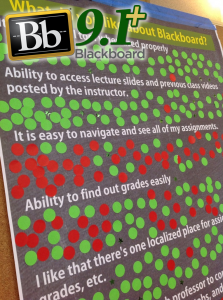 Educational Technology recently conducted some open forums (Sep 4 and Oct 2, 2013) with students and faculty regarding how useful Blackboard is as a Learning Management System. These open forums provided EdTech with a great deal of interesting feedback.
Educational Technology recently conducted some open forums (Sep 4 and Oct 2, 2013) with students and faculty regarding how useful Blackboard is as a Learning Management System. These open forums provided EdTech with a great deal of interesting feedback.
Among the feedback we received from students was the idea that Blackboard is difficult to navigate and it’s hard to find content/assignments. Fortunately, this issue can be resolved by adopting some “best practices” in organizing content in Blackboard. EdTech is not pointing fingers at any particular faculty members, but some do take a somewhat “scattered” approach when uploading content to Blackboard. Students then become frustrated because they do not see what they are expecting to see when they enter the course. And the instructor may not provide a sufficient “road map” or guide in navigating the course.
EdTech has some simple, common-sense guidelines when setting up a course. By default, EdTech provides a very basic structure to a course with a “Content” course button and an “Assignments” course button, but instructors should not feel limited to only using these buttons. Instructors are always free to create their own buttons and can customize the course in nearly any way they can imagine. Instructors can also delete existing buttons and totally remake the course menu.
IMPORTANT: Do NOT delete the Tegrity Classes button! If you do, then it is very difficult to add that button back into the course.
No matter how the course is structured, it must still make sense to the consumer of the course (i.e., the student). Below, we present two of the most common approaches to setting up a course: by date or by subject matter. Whichever one you choose, EdTech HIGHLY recommends including a “START HERE” button or something similar in the course menu which can include such content items as a syllabus, but should also include a detailed description of where students can find everything in the course. It is especially important to include this information if you will be providing students with content on an “as needed” basis via adaptive release rules for tests/quizzes/weekly content updates. Then there will be fewer surprises for students and fewer questions for the instructor.
Structure the course by DATE / WEEK
Do you want the course to be organized by Date/Week? This is one of the more common ways to structure a course and is often how material is presented in a course. Each week, the students have a set of concepts they are expected to learn and activities they are expected to complete. One of the most efficient ways to set this is up is to use weekly folders inside of Blackboard. Each weekly folder should contain all of the activities for the week, including any assignments that have been added using Blackboard’s Assignments tool.
Advantages:
- If folders are labeled as “Week 1”, “Week 2”, etc., then it is easy to recycle content from semester to semester using the Course Copy tool. Of course, if the folders contain date-specific materials (e.g. tests that may have adaptive release rules set to certain dates/times), then that will have to be updated after the course copy.
- All content (both conceptual materials and assessments) can be contained in one location making it easy for students to see at a glance what they are expected to accomplish each week.
- The main folder for the weekly content can—and should—include a description of the materials inside of the folder. In addition, a content item inside the folder can be placed at the top of the list of folder contents describing what students will accomplish inside of the folder.
Disadvantage:
- It may not be as obvious what material is contained inside of a weekly folder. However, this can easily be overcome by adding a more descriptive title to the folder: “Week 1 – Introduction to Limits” for a calculus course, for example. When the folder is created, the Text field can include even more information summarizing what students are expected to know when they complete the folder. This has the added benefit of giving students the objective for the content inside the folder, which is something EdTech always recommends.
Structure the course by SUBJECT MATTER (or unit / chapter, if you prefer)
As with setting up a course by DATE, you can use folders for each conceptual idea inside of your course. For purposes of this discussion, a calculus course will be used (though this will not actually follow any existing calculus courses on campus). One calculus textbook has the following chapters (and several other chapters beyond these):
- The Cartesian Plan and Functions
- Limits and Their Properties
- Differentiation
- Applications of Differentiation
- Integration
- Logarithmic, Exponential, and Other Transcendental Functions
- Applications of Integration
- Integration Techniques, L’Hôpital’s Rule, and Improper Integrals
Each chapter has several sub-sections. One way to organize the content would be to simply follow the textbook and create a folder for each chapter with sub-folders for each section. Each section folder would then contain all of the conceptual information (e.g. PowerPoint slides, lecture notes, etc.) along with any online assessments, if applicable (quizzes, tests, or assignments).
Another way to organize the folders might be as follows:
- Fundamentals of Calculus (contains the first 2 chapters of content/assessments)
- Differentiation
- Applications of Differentiation (sub-folder)
- Transcendental Functions and Differentiation (sub-folder)
- Integration
- Applications of Integration (sub-folder)
- Transcendental Functions and Integration (sub-folder)
- Integration Techniques, L’Hôpital’s Rule, and Improper Integrals (sub-folder)
This is the same amount of content, but arranged slightly differently in that one chapter (Logarithmic, Exponential, and Other Transcendental Functions) has its sections distributed between the folder on Differentiation and the folder on Integration as that chapter contains sections relating to each concept. Each folder and sub-folder would contain any materials that apply to the conceptual content (PowerPoint slides, lecture notes, and assessments).
Many, if not most, courses could be easily structured in a similar fashion so that related concepts are grouped together.
Advantages:
- By grouping related concepts together (even if they are not grouped that way in a textbook), the relationship between those concepts can be reinforced in students’ minds.
- As with organizing content by date, it is relatively easy to copy a course structured by subject matter forward to the following semester.
Disadvantage:
- It does take some deep thought and planning to set up a course in this fashion. You have to take into account all of the activities students will be required to complete for each of the subject matter concepts. If you are using a textbook with your course, then you will have to make sure that your organization of conceptual material “makes sense” in context with the textbook, especially if you will be skipping around a bit.
There is an alternative method for organizing content, no matter which pattern you choose to use (by date or by subject matter). You can use Learning Modules in Blackboard to also organize content. It takes a little more work to set up learning modules, but you can definitely use them to your advantage to guide students through your course. It is fairly easy to set up learning modules such that students must progress through the module viewing only the content you want to them to view instead of looking at all of the content at once. One of our eFellow instructors has set up her course this way to guide students through her blended course. This is especially convenient for her as she isn’t even on campus teaching the course (she teaches the course remotely from out of state).
Finally, there is one more trick to helping organize your course. You can use Document Packages to quickly upload a set of folders and files into Blackboard. This won’t help if you are using the Assignments tool or online quizzes (both assignments and quizzes have to be set up within the Blackboard environment), but you can easily upload lecture notes and supplementary materials into a course and have it all nice and neat. Basically, you create a folder structure on your local machine that mirrors what you would like to see in your Blackboard course. You then package the content into a ZIP file. And you use Blackboard’s Document Package uploader tool to import the ZIP file into Blackboard, which unpackages the file and sorts the content according to its original
Whichever method appeals to you, Educational Technology has the knowledge and experience to help you organize your course. Feel free to contact us if you have any questions about organizing your course. You can also attend our weekly EdTech U, which occurs every Thursday during the semester in IDE Room 105 from noon to 2 p.m. (the day of the week may change depending on the semester).